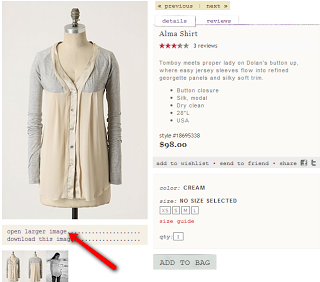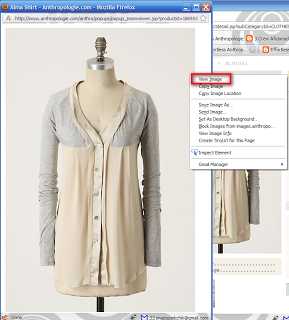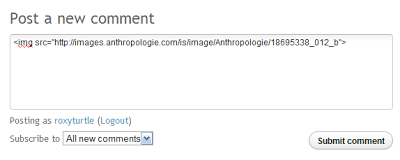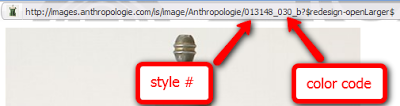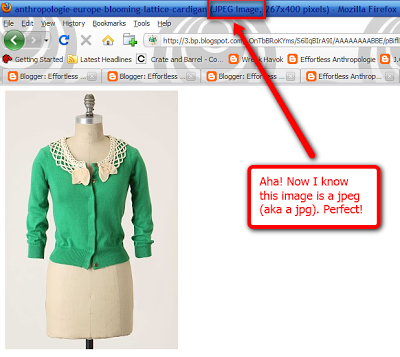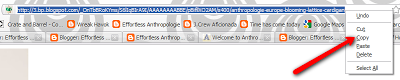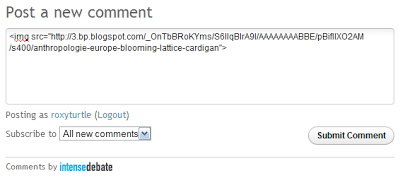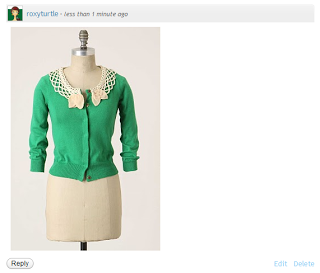Sooo, you want to add a photo to your IntenseDebate comment, huh? Sure! I hope that IntenseDebate someday makes this easier but in the meantime here’s a step-by-step guide.
First, a couple of suggestions:
– consider signing into an account before creating a photo comment. (OpenID, Twitter, Facebook, or IntenseDebate.) Why? Because you can edit your comment. Which means if you mess up you can fix it easily. If you do a guest comment by just filling out the name/email/URL fields in the comment form you can’t edit the comment once you leave it.
– read W3 school’s tutorial here on how to form the HTML of an image tag. This is how you add the photo so it’s good to know.
FIRST YOU NEED THE URL OF THE PHOTO. HERE’S HOW TO GET IT FROM ANTHRO’S SITE.
Most likely you will be adding a photo from Anthropologie’s website. If the item is sold out, these instructions also work for the cached page.
First we need to go to the product page. Let’s use the Alma Shirt ($98) as an example. All we want from this page is the image of the shirt. So click on “open larger image” to get the popup.
The URL in the browser bar looks something like this:
That won’t work for our code because it has “.jsp” in it. No worries though, we can fix it.
Right click on the image and select “view image.” It won’t look like much happened, but the URL has now changed to something like this:
You won’t need the whole URL. Just highlight and copy everything up to the question mark, like this:
Now go to the IntenseDebate comment form. If you just paste the link in your comment will have a clickable link, but not the photo. If you want the photo, we’re going to have to type some HTML. We’ll use the img src tag. It tells the comment form where to get the image from
So for the Alma Shirt the HTML code in the comment form will look like this (click on this image to zoom):
Note the carrots around the code are CRITICAL. Without them the photo will not show. So first type a left carrot. Then write img src= and then a quotation mark. Then paste the URL of the photo and close the quotation mark. Then put a closing carrot.
Finally, hit submit comment. Your comment should now look like this:
More advanced users are welcome to use an alt tag to ID the picture. But it’s not required so if you don’t know what that is don’t worry.
Common mistakes:
– you forgot the quotation marks at either the beginning or the end of the URL
– your forgot to use either the opening or closing carrot, or both
– you put a space between the equal sign and the quotation mark
– your URL has .jsp or some other unacceptable part to it
You’re welcome to try in the comments of this post before commenting somewhere else. 🙂
A QUICK NOTE FOR MORE ADVANCED USERS
If you know the style # and color ID for a product (it’s a 3-digit code), you can find the image for almost any Anthro product, current or past.
Let’s look at an Anthropologie image URL for a product with multiple colors. This is the URL for the image of the Chantico Tank ($88, review here) in green:
Let’s break down the two parts we care about:
To get the white version of the tank, all we do is change the color code to 010:
Not sure what color an item is? Find another product that comes in the same color on the website, and open the larger image.
NOT USING A PHOTO FROM ANTHROPOLOGIE’S WEBSITE?
Sometimes you can’t find the photo from Anthropologie’s website. That’s OK. All you need is a URL that ends in .gif, .jpg or .png. How do you know what kind of image it is? It will say at the very top of your browser!
First, we’ll copy the complete URL. Highlight the address, right click and choose “copy.”
Now go to the IntenseDebate comment form in the post you want to add your photo comment to. If you just paste the link in your comment will have a clickable link, but not the photo. If you want the photo, we’re going to have to type some HTML. We’ll use the img src tag. It tells the comment form where to get the image from
So for the Blooming Lattice Cardigan image we found the HTML code in the comment form will look like this (click on this image to zoom):
Note the carrots around the code are CRITICAL. Without them the photo will not show. So first type a left carrot. Then write img src= and then a quotation mark. Then paste the URL of the photo and close the quotation mark. Then put a closing carrot.
Finally, hit submit comment. Your comment should now look like this:
More advanced users are welcome to use an alt tag to ID the picture. But it’s not required so if you don’t know what that is don’t worry.
Common mistakes:
– you forgot the quotation marks at either the beginning or the end of the URL
– your forgot to use either the opening or closing carrot, or both
– you put a space between the equal sign and the quotation mark
– your URL has .jsp or some other unacceptable part to it
You’re welcome to try in the comments of this post before commenting somewhere else. 🙂
Have a question? Email me. Happy commenting!